With iOS 26, Apple has introduced a new photo preview option in Messages. The feature sends a smaller-sized preview of an image first, so recipients see it immediately, while the full-resolution version arrives shortly after. If you are on a limited or metered connection, only the compressed preview is sent, preventing large image files from consuming extra data.
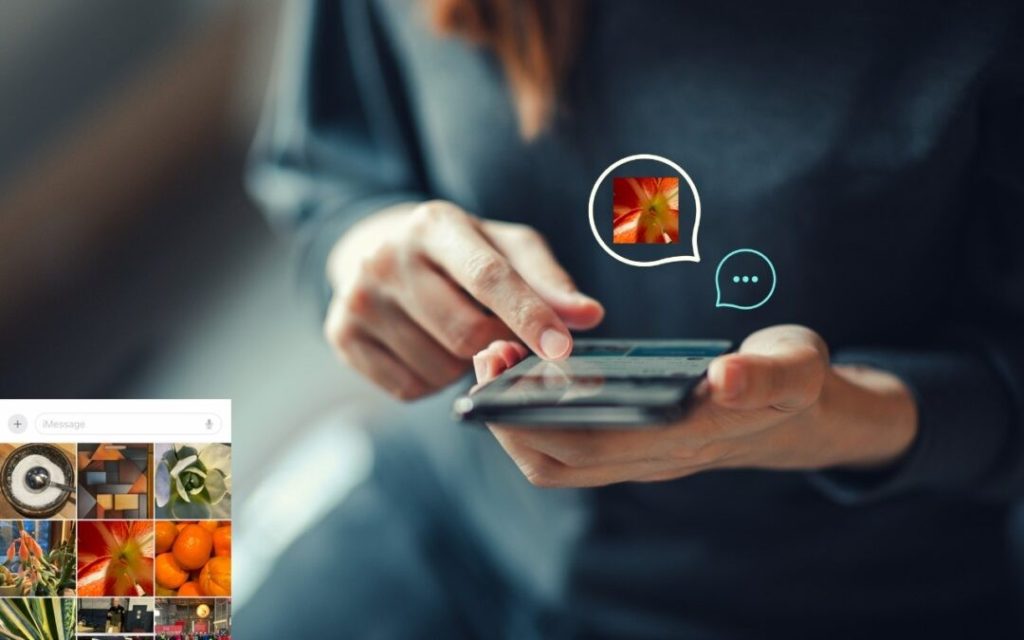
How to Enable Photo Previews
- Open Settings on your iPhone.
- Scroll down and tap Apps.
- Select Messages.
- Toggle Send Low-Quality Photo Previews on or off.
Once enabled, the process is automatic.
>>>New 43mAh CP1154 Replacement Battery for Apple Airpods Pro A2084 A2083
Using Low Data Mode
For data savings, you can ensure that only previews are sent by enabling Low Data Mode:
- Go to Settings ➝ Cellular ➝ Cellular Data Options ➝ Data Mode, then switch on Low Data Mode.
- For Wi-Fi, open Settings ➝ Wi-Fi, tap the “i” icon next to your network, and enable Low Data Mode.
When both Low Data Mode and low-quality previews are active, photos in Messages may look pixelated. Full-resolution images will only be delivered when Low Data Mode is turned off.