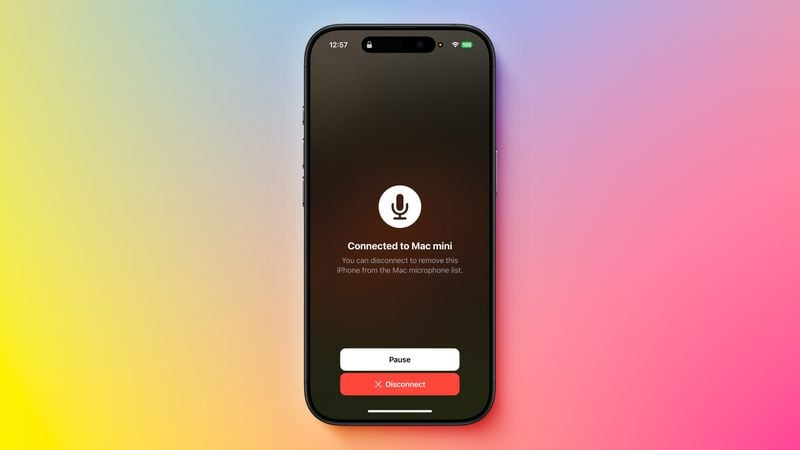
If you’re using macOS 13 (Ventura) or later, Apple allows you to use a nearby iPhone as your Mac‘s microphone input through the Continuity Camera feature. This works wirelessly and requires that both devices are signed into the same Apple ID.
To enable the iPhone as a microphone input, go to your Mac’s Apple menu and open System Settings. Navigate to Sound, then under the Input tab, select your iPhone—it will appear as a device labeled with “Continuity Camera.” Once selected, the iPhone will emit a sound and display a confirmation screen indicating that it’s connected.
You can pause or disconnect the microphone input from the iPhone at any time directly from the iPhone screen. The connection works without transmitting video and is supported on devices running iOS 16 or later.