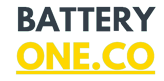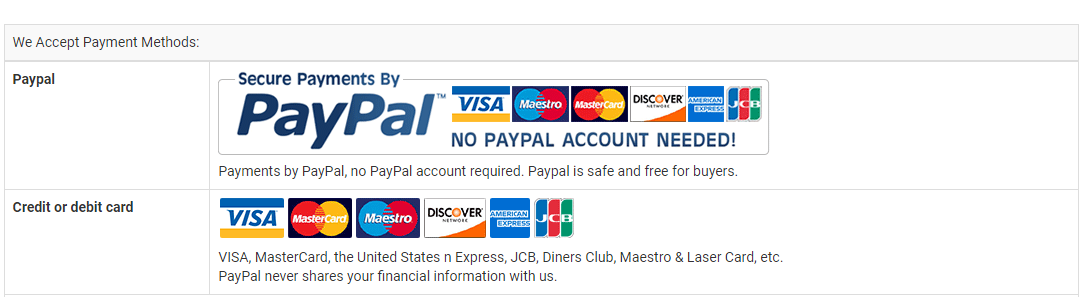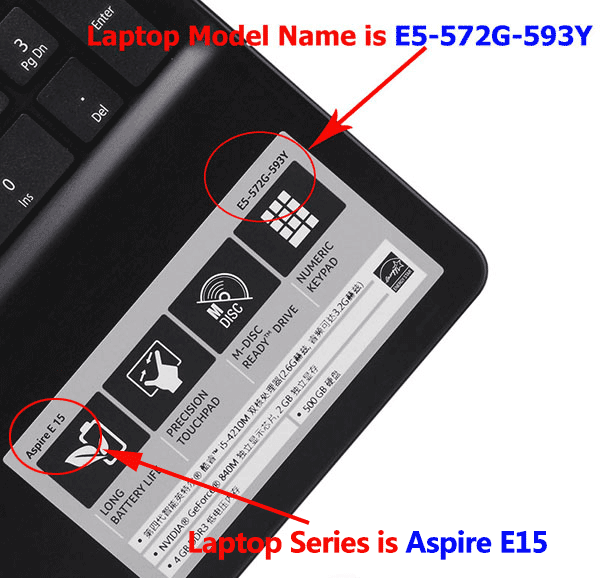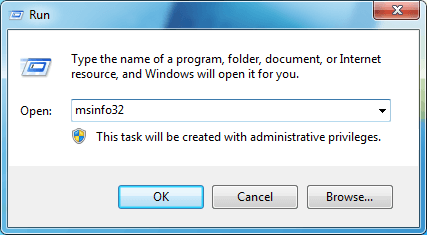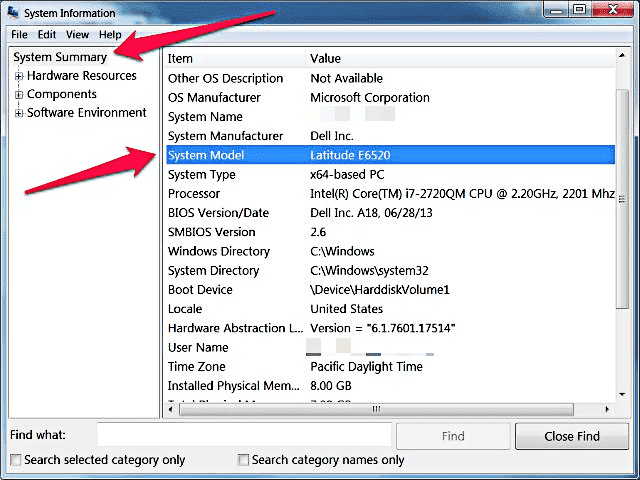This HP WF04XL battery Replaces:
This WF04XL battery Fits The Following HP Models:
for HP X360 13-BF0000
for HP X360 13-BF0000CI
for HP X360 13-BF0000NC
for HP X360 13-BF0000NE
for HP X360 13-BF0000NH
for HP X360 13-BF0000NI
for HP X360 13-BF0000NIA
for HP X360 13-BF0000NN
for HP X360 13-BF0000NS
for HP X360 13-BF0000NT
for HP X360 13-BF0000NV
for HP X360 13-BF0000NX
for HP X360 13-BF0000NY
for HP X360 13-BF0000NZ
for HP X360 13-BF0000SF
for HP X360 13-BF0000UA
for HP X360 13-BF0000UR
for HP X360 13-BF0001CI
for HP X360 13-BF0001NB
for HP X360 13-BF0001NC
for HP X360 13-BF0001NE
for HP X360 13-BF0001NH
for HP X360 13-BF0001NI
for HP X360 13-BF0001NIA
for HP X360 13-BF0001NN
for HP X360 13-BF0001NO
for HP X360 13-BF0001NP
for HP X360 13-BF0001NT
for HP X360 13-BF0001NV
for HP X360 13-BF0001NX
for HP X360 13-BF0001NY
for HP X360 13-BF0001UA
for HP X360 13-BF0001UR
for HP X360 13-BF0002CI
for HP X360 13-BF0002NA
for HP X360 13-BF0002NC
for HP X360 13-BF0002NE
for HP X360 13-BF0002NF
for HP X360 13-BF0002NI
for HP X360 13-BF0002NN
for HP X360 13-BF0002NS
for HP X360 13-BF0002NT
for HP X360 13-BF0002NX
for HP X360 13-BF0002NY
for HP X360 13-BF0002SA
for HP X360 13-BF0002UA
for HP X360 13-BF0002UR
for HP X360 13-BF0003CI
for HP X360 13-BF0003NA
for HP X360 13-BF0003NB
for HP X360 13-BF0003NC
for HP X360 13-BF0003NE
for HP X360 13-BF0003NF
for HP X360 13-BF0003NI
for HP X360 13-BF0003NL
for HP X360 13-BF0003NN
for HP X360 13-BF0003NS
for HP X360 13-BF0003NT
for HP X360 13-BF0003NW
for HP X360 13-BF0003NX
for HP X360 13-BF0003SA
for HP X360 13-BF0003TU
for HP X360 13-BF0004CI
for HP X360 13-BF0004NE
for HP X360 13-BF0004NI
for HP X360 13-BF0004NL
for HP X360 13-BF0004NN
for HP X360 13-BF0004NS
for HP X360 13-BF0004NW
for HP X360 13-BF0004NX
for HP X360 13-BF0004TU
for HP X360 13-BF0005CI
for HP X360 13-BF0005NE
for HP X360 13-BF0005NI
for HP X360 13-BF0005NV
for HP X360 13-BF0005NX
for HP X360 13-BF0005TU
for HP X360 13-BF0006CI
for HP X360 13-BF0006NB
for HP X360 13-BF0006NE
for HP X360 13-BF0006NI
for HP X360 13-BF0006NN
for HP X360 13-BF0006NV
for HP X360 13-BF0006NX
for HP X360 13-BF0006TU
for HP X360 13-BF0007CI
for HP X360 13-BF0007NE
for HP X360 13-BF0007NI
for HP X360 13-BF0007NN
for HP X360 13-BF0007NV
for HP X360 13-BF0007NX
for HP X360 13-BF0007TU
for HP X360 13-BF0007UA
for HP X360 13-BF0008CI
for HP X360 13-BF0008NE
for HP X360 13-BF0008NN
for HP X360 13-BF0008NV
for HP X360 13-BF0009CI
for HP X360 13-BF0009NE
for HP X360 13-BF0009NN
for HP X360 13-BF0010CA
for HP X360 13-BF0010NE
for HP X360 13-BF0010NF
for HP X360 13-BF0010NN
for HP X360 13-BF0010TU
for HP X360 13-BF0011CI
for HP X360 13-BF0011NA
for HP X360 13-BF0011NE
for HP X360 13-BF0011NF
for HP X360 13-BF0011NN
for HP X360 13-BF0011TU
for HP X360 13-BF0012NA
for HP X360 13-BF0012NE
for HP X360 13-BF0012NF
for HP X360 13-BF0012NN
for HP X360 13-BF0012TU
for HP X360 13-BF0013CI
for HP X360 13-bf0013dx
for HP X360 13-BF0013NA
for HP X360 13-BF0013NB
for HP X360 13-BF0013NE
for HP X360 13-BF0013NN
for HP X360 13-BF0013TU
for HP X360 13-BF0014NB
for HP X360 13-BF0014NE
for HP X360 13-BF0014NN
for HP X360 13-BF0015NB
for HP X360 13-BF0015NN
for HP X360 13-BF0016CI
for HP X360 13-BF0016NB
for HP X360 13-BF0016NE
for HP X360 13-BF0016NN
for HP X360 13-BF0017CI
for HP X360 13-BF0017NN
for HP X360 13-BF0017TU
for HP X360 13-BF0018CI
for HP X360 13-BF0018NA
for HP X360 13-BF0018NN
for HP X360 13-BF0018NW
for HP X360 13-BF0018TU
for HP X360 13-BF0019CI
for HP X360 13-BF0019NA
for HP X360 13-BF0019NN
for HP X360 13-BF0019TU
for HP X360 13-BF0020CI
for HP X360 13-BF0020NA
for HP X360 13-BF0020NF
for HP X360 13-BF0020NN
for HP X360 13-BF0020TU
for HP X360 13-BF0021CI
for HP X360 13-BF0021NA
for HP X360 13-BF0021NN
for HP X360 13-BF0021TU
for HP X360 13-BF0022CI
for HP X360 13-BF0022NN
for HP X360 13-BF0022NW
for HP X360 13-BF0022TU
for HP X360 13-BF0023CI
for HP X360 13-BF0023NA
for HP X360 13-BF0023NN
for HP X360 13-BF0024CI
for HP X360 13-BF0024NA
for HP X360 13-BF0024NN
for HP X360 13-BF0024NO
for HP X360 13-BF0024TU
for HP X360 13-BF0025CI
for HP X360 13-BF0025NA
for HP X360 13-BF0025TU
for HP X360 13-BF0026CI
for HP X360 13-BF0026NA
for HP X360 13-BF0027NN
for HP X360 13-BF0028NN
for HP X360 13-BF0029NF
for HP X360 13-BF0029NN
for HP X360 13-BF0030NF
for HP X360 13-BF0030TU
for HP X360 13-BF0031NA
for HP X360 13-BF0031TU
for HP X360 13-BF0032NA
for HP X360 13-BF0032NW
for HP X360 13-BF0032TU
for HP X360 13-BF0033TU
for HP X360 13-BF0034TU
for HP X360 13-BF0035NA
for HP X360 13-BF0035NO
for HP X360 13-BF0035TU
for HP X360 13-BF0036NA
for HP X360 13-BF0036TU
for HP X360 13-BF0037NA
for HP X360 13-BF0038NA
for HP X360 13-BF0039NA
for HP X360 13-BF0039TU
for HP X360 13-BF0040ND
for HP X360 13-BF0040NN
for HP X360 13-BF0041NA
for HP X360 13-BF0042NA
for HP X360 13-BF0042NF
for HP X360 13-BF0042NN
for HP X360 13-BF0043NA
for HP X360 13-BF0043NF
for HP X360 13-BF0044NA
for HP X360 13-BF0045NA
for HP X360 13-BF0046NA
for HP X360 13-BF0046TU
for HP X360 13-BF0047TU
for HP X360 13-bf0048TU
for HP X360 13-BF0049TU
for HP X360 13-BF0050TU
for HP X360 13-BF0051TU
for HP X360 13-BF0053NF
for HP X360 13-BF0054NF
for HP X360 13-BF0055NF
for HP X360 13-BF0056NF
for HP X360 13-BF0057NF
for HP X360 13-BF0058NF
for HP X360 13-BF0059NF
for HP X360 13-BF0060NF
for HP X360 13-BF0061NF
for HP X360 13-BF0062NF
for HP X360 13-BF0064TU
for HP X360 13-BF0065TU
for HP X360 13-BF0066TU
for HP X360 13-BF0067TU
for HP X360 13-BF0068TU
for HP X360 13-BF0069TU
for HP X360 13-BF0070TU
for HP X360 13-BF0071TU
for HP X360 13-BF0072TU
for HP X360 13-BF0073TU
for HP X360 13-BF0074TU
for HP X360 13-BF0075TU
for HP X360 13-BF0076TU
for HP X360 13-BF0077NG
for HP X360 13-BF0077TU
for HP X360 13-BF0078TU
for HP X360 13-BF0080TU
for HP X360 13-BF0081TU
for HP X360 13-BF0085TU
for HP X360 13-BF0086TU
for HP X360 13-BF0087TU
for HP X360 13-BF0088TU
for HP X360 13-BF0089TU
for HP X360 13-BF0090TU
for HP X360 13-BF0092TU
for HP X360 13-BF0094TU
for HP X360 13-BF0095TU
for HP X360 13-BF0096TU
for HP X360 13-BF0097TU
for HP X360 13-BF0105NW
for HP X360 13-BF0105TU
for HP X360 13-BF0106TU
for HP X360 13-BF0108TU
for HP X360 13-BF0109TU
for HP X360 13-BF0110TU
for HP X360 13-BF0111TU
for HP X360 13-BF0112TU
for HP X360 13-BF0113NW
for HP X360 13-BF0113TU
for HP X360 13-BF0114NW
for HP X360 13-BF0114TU
for HP X360 13-BF0115nw
for HP X360 13-BF0115TU
for HP X360 13-BF0116TU
for HP X360 13-BF0119NW
for HP X360 13-BF0119TU
for HP X360 13-BF0120TU
for HP X360 13-BF0121NW
for HP X360 13-BF0121TU
for HP X360 13-BF0122TU
for HP X360 13-BF0123NW
for HP X360 13-BF0123TU
for HP X360 13-BF0124NW
for HP X360 13-BF0124TU
for HP X360 13-BF0125NW
for HP X360 13-BF0125TU
for HP X360 13-BF0126TU
for HP X360 13-BF0127TU
for HP X360 13-BF0128TU
for HP X360 13-BF0129NW
for HP X360 13-BF0131TU
for HP X360 13-BF0133NW
for HP X360 13-BF0134NW
for HP X360 13-BF0135NW
for HP X360 13-BF0139NW
for HP X360 13-BF0141TU
for HP X360 13-BF0142TU
for HP X360 13-BF0144NW
for HP X360 13-BF0145NW
for HP X360 13-BF0149NW
for HP X360 13-BF0154NW
for HP X360 13-BF0155NW
for HP X360 13-BF0159NW
for HP X360 13-BF0164NW
for HP X360 13-BF0165NW
for HP X360 13-BF0174NW
for HP X360 13-BF0175NW
for HP X360 13-BF0176NG
for HP X360 13-BF0185NW
for HP X360 13-BF0200CA
for HP X360 13-BF0250ND
for HP X360 13-BF0250NW
for HP X360 13-BF0255ND
for HP X360 13-BF0300ND
for HP X360 13-BF0350ND
for HP X360 13-BF0375NG
for HP X360 13-BF0376NG
for HP X360 13-BF0377NG
for HP X360 13-BF0390ND
for HP X360 13-BF0412NO
for HP X360 13-BF0500NA
for HP X360 13-BF0500NZ
for HP X360 13-BF0500SA
for HP X360 13-BF0501NA
for HP X360 13-BF0501SA
for HP X360 13-BF0504NA
for HP X360 13-BF0504NZ
for HP X360 13-BF0504SA
for HP X360 13-BF0505NA
for HP X360 13-BF0505SA
for HP X360 13-BF0509NZ
for HP X360 13-BF0519NZ
for HP X360 13-BF0566NZ
for HP X360 13-BF0606NG
for HP X360 13-BF0610ND
for HP X360 13-BF0650ND
for HP X360 13-BF0666TU
for HP X360 13-BF0729NZ
for HP X360 13-BF0740NZ
for HP X360 13-BF0749NZ
for HP X360 13-BF0755NG
for HP X360 13-BF0756NG
for HP X360 13-BF0759NZ
for HP X360 13-BF0775NG
for HP X360 13-BF0776NG
for HP X360 13-BF0777NC
for HP X360 13-BF0777NG
for HP X360 13-BF0778NG
for HP X360 13-BF0812NO
for HP X360 13-BF0826NO
for HP X360 13-BF0900NC
for HP X360 13-BF0950ND
for HP X360 13-BF0955ND
for HP X360 13-BF0960NO
for HP X360 13-BF0975ND
for HP X360 13-BF0977ND
Features of Our HP WF04XL replacement battery:
Each HP WF04XL replacement battery unit is made of high-quality lithium-ion cells for longer last time.
The battery is up to standard and fully compatible with original specifications.
All our batteries are certified by CE, UL, ROHS, ISO9001/9002 as safe products.
The interface metal and fixed insulator of the battery are made of good materials to ensure stable current input and durability.
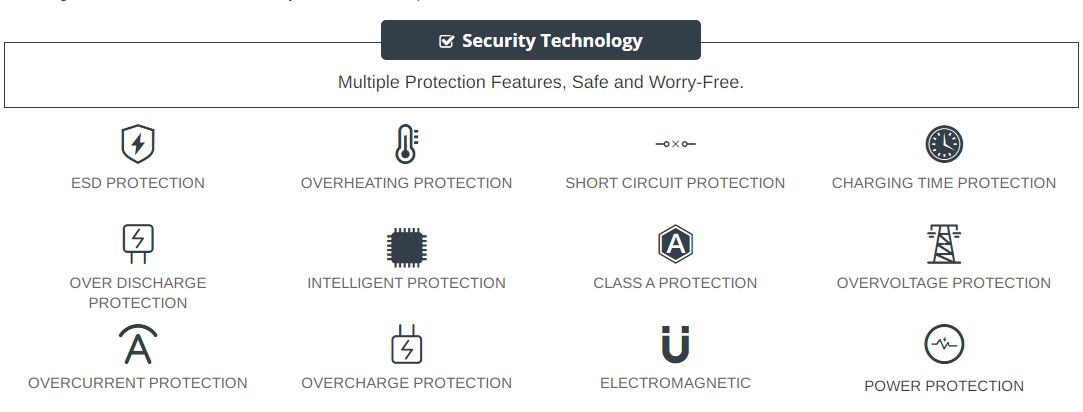
Why Buy From batteryone.co?
Wide Selection of Batteries:
We offer a wide variety of batteries, from standard alkaline batteries to specialized batteries for specific devices, from the everyday to the hard-to-find. So you're sure to find the right battery for your needs.
Competitive Pricing:
Our prices are highly competitive and we offer frequent discounts and promotions to ensure that our customers get the best value for their money.
Expert Advice and Support:
Our team of battery experts is always on hand to offer advice and assistance with any battery-related questions or concerns.
Convenient Online Shopping:
Our online store makes it easy to browse and purchase batteries from the comfort of your own home, with fast and reliable delivery options available.
Quality Guarantee:
We stand behind the quality of our batteries and offer a satisfaction guarantee on all of our products, so you can shop with confidence and peace of mind. 30 Days Money Back, 1 Year Warranty!
FAQs
Q: How to charge a new battery for HP WF04XL for the first time use?
A: New HP WF04XL battery pack is normally shipped in its partially charged condition. Please cycle your new WF04XL battery pack by fully charge and discharge it for 3-5 times to allow it to reach its maximum rated capacity before use. (Note: it is perfectly normal for a battery to become warm to the touch during charging and discharging).
New batteries are hard for your device to charge; they have never been fully charged and are therefore "unformed". Sometimes your device's charger will stop charging a new battery before it is fully charged. If this happens, simply remove the battery from your device and then re-insert it. The charge cycle should begin again. This may happen several times during your first battery charge. Don't worry; it's perfectly normal.
Q: The HP WF04XL battery has been installed several times, but device can't boot up?
A: Carefully check if interfaces of the device and the battery are correctly connected. If the cause of loose contact is ruled out, please contact the after-sales customer service to ensure that the battery part number and device model are matched.
Q: How to store the WF04XL battery replacement if you won’t use it for a long time?
1.It is not a feasible way for you either fully charge or fully discharge battery if long term storage. Security risks will generate if under a fully charged state, while both cells and control circuit protection lock will be deactivated if under a fully discharged state. So you’d be better store the HP WF04XL battery at a half fully charged state and keep it in a cool, dry place. 20 degrees Celsius is the optimum storage temperature.
2.Install and run HP ENVY X360 13-BF BF0131TU BF0740NZ BF0505NA battery as often as possible(at least once a month) so as to ensure its availability and avoid power drain.
Q: How to extend the life of your HP WF04XL battery replacement?
1.Please fully charge your device before using it for the first time. Because the HP ENVY X360 13-BF BF0131TU BF0740NZ BF0505NA battery replacement is normally shipped in a partially-charged state. Please cycle your battery pack by fully charge (more than 12hours) and discharge(less than 10%) for 3-5times to reach maximum rated capacity.
2.Please don’t discharge battery to 0%, which is the most common reason among faulty batteries. It will damage battery if the device usually works at a critical power level ( below 3%).
3.Charge the battery before it runs to 20%. It is scientifically justified that charging battery at 20% till 80% will extend battery life to the longest.
4.If your WF04XL battery won’t be used for a long time, please charge it once a month and keep battery power over 50%, remove it from your device and store it in an antistatic bag in a cool, dry place.
Tags:HP ENVY X360 13-BF BF0131TU BF0740NZ BF0505NA battery,WF04XL battery,HP WF04XL model,WF04XL battery model name,HP ENVY X360 13-BF BF0131TU BF0740NZ BF0505NA replacement battery,replacement,battery for HP ENVY X360 13-BF BF0131TU BF0740NZ BF0505NA,HP ENVY X360 13-BF BF0131TU BF0740NZ BF0505NA 8210mAh battery replacement,WF04XL 8210mAh 7.7V,WF04XL battery replacement,HP WF04XL model name,WF04XL battery 8210mAh