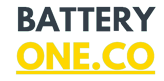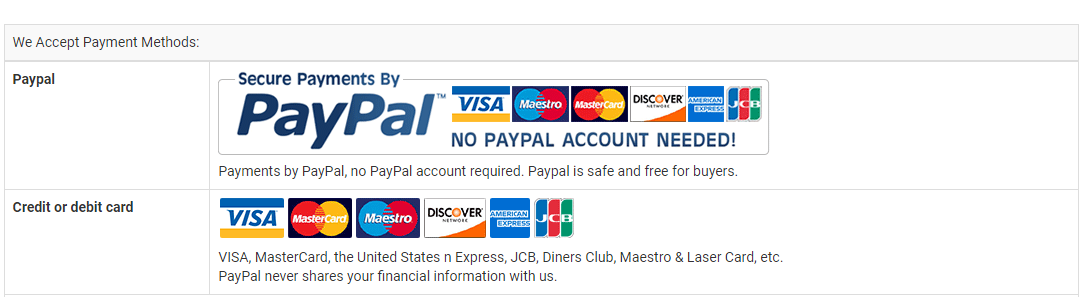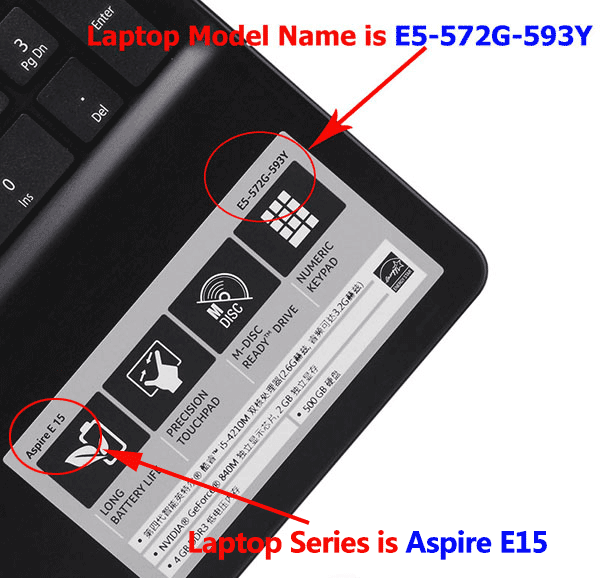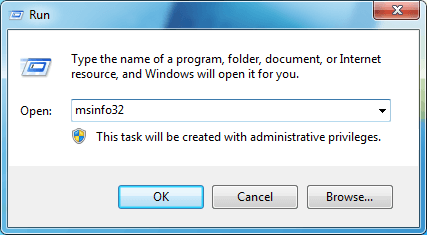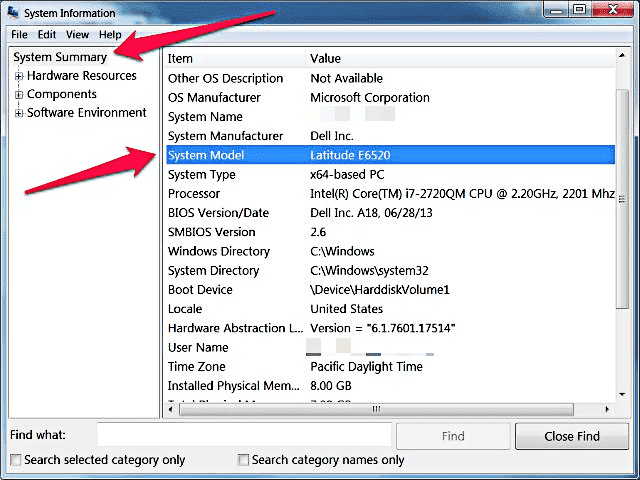This Fujifilm NP-40 battery Replaces:
This NP-40 battery Fits The Following Fujifilm Models:
for Pentax D-Li8 D-Li85
for Fujifilm NP-40 NP-40N
for Panasonic DMW-BCB7 CGA-S004 CGA-S004A CGA-S004A/1B CGA-S004E/1B
for Kodak KLIC-7005
for Benq DLI-102
for Samsung SLB-0737 SLB-0837
for Sanyo NP-40
for HP R742
for Pentax Optio A10
for Pentax Optio A20
for Pentax Optio A30
for Pentax Optio A36
for Pentax Optio A40
for Pentax Optio E65
for Pentax Optio L20
for Pentax Optio S
for Pentax Optio S4
for Pentax Optio S4i
for Pentax Optio S5i
for Pentax Optio S5n
for Pentax Optio S5z
for Pentax Optio S6
for Pentax Optio S7
for Pentax Optio SV
for Pentax Optio SVi
for Pentax Optio T10
for Pentax Optio T20
for Pentax Optio W10
for Pentax Optio W20
for Pentax Optio WP
for Pentax Optio WPi
for Pentax Optio X
for Fujifilm FinePix F402
for Fujifilm FinePix F403
for Fujifilm FinePix F420
for Fujifilm FinePix F455
for Fujifilm FinePix F455 Zoom
for Fujifilm FinePix F460
for Fujifilm FinePix F460 Zoom
for Fujifilm FinePix F470
for Fujifilm FinePix F470 Zoom
for Fujifilm FinePix F480
for Fujifilm FinePix F480 Zoom
for Fujifilm FinePix F610
for Fujifilm FinePix F610 Zoom
for Fujifilm FinePix F650
for Fujifilm FinePix F650 Zoom
for Fujifilm FinePix F700
for Fujifilm FinePix F700 Zoom
for Fujifilm FinePix F710
for Fujifilm FinePix F810
for Fujifilm FinePix F810 Zoom
for Fujifilm FinePix F811
for Fujifilm FinePix J50
for Fujifilm FinePix V10
for Fujifilm FinePix V10 Zoom
for Fujifilm FinePix Z1
for Fujifilm FinePix Z1 Zoom
for Fujifilm FinePix Z2
for Fujifilm FinePix Z3 Zoom
for Fujifilm FinePix Z5fd
for Panasonic Lumix DMC-FX2
for Panasonic Lumix DMC-FX7
for Ricoh Caplio 10G
for Kodak EasyShare C763
for BenQ DC X600
for Samsung Digimax i6
for Samsung Digimax L50
for Samsung Digimax L60
for Samsung Digimax L700
for Samsung Digimax L70
for Samsung Digimax L73
for Samsung Digimax L80
for Samsung Digimax NV3
for Samsung Digimax NV5
for Samsung Digimax NV7
for Samsung Digimax OPS
for Samsung Digimax i5
for Samsung Digimax i6
for Samsung Digimax i50 MP3
for Samsung Digimax i70
for Sanyo Xacti VPC-E1075
for Sanyo Xacti VPC-E1090
for Sanyo Xacti VPC-E760
for Sanyo Xacti VPC-E760GL
for Sanyo Xacti VPC-E760P
for Sanyo Xacti VPC-E860
for Sanyo Xacti VPC-E870
for Sanyo Xacti VPC-E870G
for Sanyo Xacti VPC-E875
for Sanyo Xacti VPC-E875EX
for Sanyo Xacti VPC-E890
for HP LI40 Q6277A Q2232-80005
for Photosmart R742 R742v R742xi
for Braun D808
for Easypix DVC5308 DVC5308HD S530 SDV1200 TS530 V600 VX600 VX6330 VX1400 VX1400HD
for Jay-Tech JayCam i6550 Z630
for Jenoptik EasyShot JD 5.3z3
for Jenoptik EasyShot JD 7.3z3
for Medion Life S47000
for Medion Life P42010
for Medion Life P42012
for Medion MD85866 MD85416 MD86064
for Polaroid MH-45503 PR-130DG
for Prosio SlimNeo XT1600
for Prosio Strato DC2007
for Technika SH-Z735
for Revue DC 600 Slim
for Revue DC 5600 Slim
for Rollei DA10 DB60 DP60 DX63 DX68
for Rollei Tribute DT6
for Vivitar DVR-560G
for Vivicam 3660
for Vivicam 7388
for Vivicam 7388S
for Vivicam 7500i
for Praktica Luxmedia 12-03 6015 8503 8403 8303
for Praktica LB-5030
for Praktica LM 8403
for Praktica LM 8503
for Praktica LM 8303
for Praktica LM 7403
for Praktica LM 7303
for Praktica LM 7203
for Praktica DCZ 10.3
for Praktica 12-HD
Features of Our Fujifilm NP-40 replacement battery:
Each Fujifilm NP-40 replacement battery unit is made of high-quality lithium-ion cells for longer last time.
The battery is up to standard and fully compatible with original specifications.
All our batteries are certified by CE, UL, ROHS, ISO9001/9002 as safe products.
The interface metal and fixed insulator of the battery are made of good materials to ensure stable current input and durability.
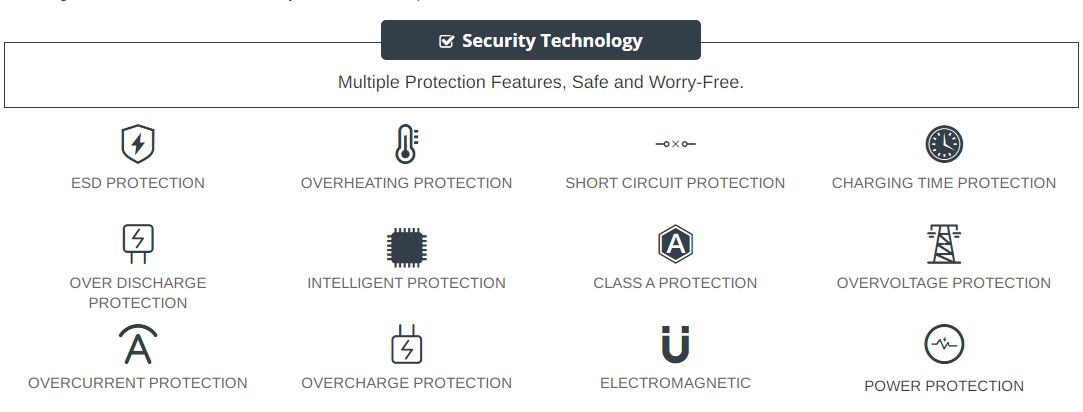
Why Buy From batteryone.co?
Wide Selection of Batteries:
We offer a wide variety of batteries, from standard alkaline batteries to specialized batteries for specific devices, from the everyday to the hard-to-find. So you're sure to find the right battery for your needs.
Competitive Pricing:
Our prices are highly competitive and we offer frequent discounts and promotions to ensure that our customers get the best value for their money.
Expert Advice and Support:
Our team of battery experts is always on hand to offer advice and assistance with any battery-related questions or concerns.
Convenient Online Shopping:
Our online store makes it easy to browse and purchase batteries from the comfort of your own home, with fast and reliable delivery options available.
Quality Guarantee:
We stand behind the quality of our batteries and offer a satisfaction guarantee on all of our products, so you can shop with confidence and peace of mind. 30 Days Money Back, 1 Year Warranty!
FAQs
Q: How to charge a new battery for Fujifilm NP-40 for the first time use?
A: New Fujifilm NP-40 battery pack is normally shipped in its partially charged condition. Please cycle your new NP-40 battery pack by fully charge and discharge it for 3-5 times to allow it to reach its maximum rated capacity before use. (Note: it is perfectly normal for a battery to become warm to the touch during charging and discharging).
New batteries are hard for your device to charge; they have never been fully charged and are therefore "unformed". Sometimes your device's charger will stop charging a new battery before it is fully charged. If this happens, simply remove the battery from your device and then re-insert it. The charge cycle should begin again. This may happen several times during your first battery charge. Don't worry; it's perfectly normal.
Q: The Fujifilm NP-40 battery has been installed several times, but device can't boot up?
A: Carefully check if interfaces of the device and the battery are correctly connected. If the cause of loose contact is ruled out, please contact the after-sales customer service to ensure that the battery part number and device model are matched.
Q: How to store the NP-40 battery replacement if you won’t use it for a long time?
1.It is not a feasible way for you either fully charge or fully discharge battery if long term storage. Security risks will generate if under a fully charged state, while both cells and control circuit protection lock will be deactivated if under a fully discharged state. So you’d be better store the Fujifilm NP-40 battery at a half fully charged state and keep it in a cool, dry place. 20 degrees Celsius is the optimum storage temperature.
2.Install and run Fujifilm FinePix V10 Z1 Z2 Z3 Z5FD battery as often as possible(at least once a month) so as to ensure its availability and avoid power drain.
Q: How to extend the life of your Fujifilm NP-40 battery replacement?
1.Please fully charge your device before using it for the first time. Because the Fujifilm FinePix V10 Z1 Z2 Z3 Z5FD battery replacement is normally shipped in a partially-charged state. Please cycle your battery pack by fully charge (more than 12hours) and discharge(less than 10%) for 3-5times to reach maximum rated capacity.
2.Please don’t discharge battery to 0%, which is the most common reason among faulty batteries. It will damage battery if the device usually works at a critical power level ( below 3%).
3.Charge the battery before it runs to 20%. It is scientifically justified that charging battery at 20% till 80% will extend battery life to the longest.
4.If your NP-40 battery won’t be used for a long time, please charge it once a month and keep battery power over 50%, remove it from your device and store it in an antistatic bag in a cool, dry place.
Tags:Fujifilm FinePix V10 Z1 Z2 Z3 Z5FD battery,NP-40 battery,Fujifilm NP-40 model,NP-40 battery model name,Fujifilm FinePix V10 Z1 Z2 Z3 Z5FD replacement battery,replacement,battery for Fujifilm FinePix V10 Z1 Z2 Z3 Z5FD,Fujifilm FinePix V10 Z1 Z2 Z3 Z5FD 1250mAh battery replacement,NP-40 1250mAh 3.7V,NP-40 battery replacement,Fujifilm NP-40 model name,NP-40 battery 1250mAh